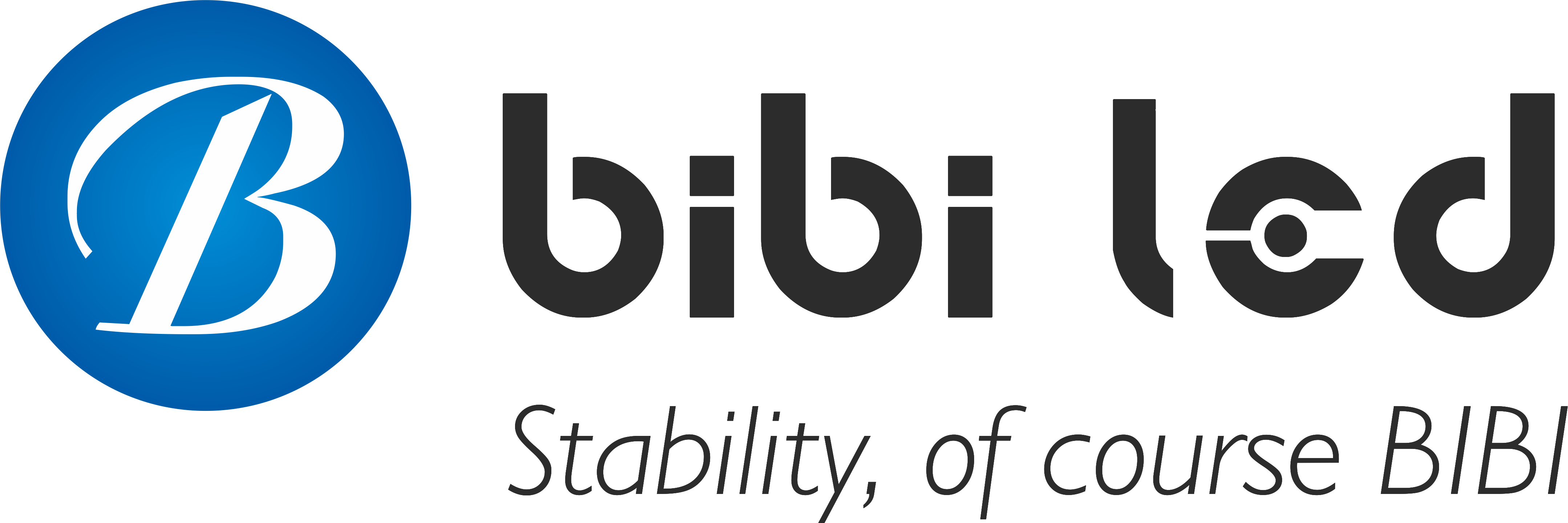Introduction

LED display color difference problems can make your advertising unattractive and the information delivery inaccurate. But don’t worry, this article will provide you with quick and easy ways to identify and solve this common problem.
Whether you use LED displays in your office, store or home, knowing these tips will help you maintain the clarity and accuracy of your content and ensure that your display is always operating at its best.
1. Overview of color difference problems
Color difference, in simple terms, means that the color on the display is not the same as it should be. For example, the red on the screen looks orange, or the color of some parts of the picture appears inconsistent. The manifestation may include blurred colors, color stripes, or the entire screen is dark or too bright.
Color difference can be an indication of the quality of the display. High-quality LED displays usually have accurate color reproduction, while color differences can be a sign of aging or improper settings. However, even high-quality displays may have color differences due to external factors or improper operation.
Most color difference problems can be solved with simple adjustments and settings without professional technical support. For example, adjust the brightness, contrast, or color settings of the screen, check and reconnect the signal cable, and ensure that the signal source provides correct color information.
If the color difference is caused by physical damage to the screen or hardware, then professional repair services may be required. However, in many cases, users can diagnose and solve the problem themselves by following the steps below.
2. Easy Ways to Identify the Cause of Color Difference

1). Observe the Pattern and Range of Color Difference
First, pay attention to whether the color difference occurs in a specific area of the screen or spreads across the entire screen. If the color difference only occurs in a corner or along the edge of the screen, there may be a problem with a certain part of the display.
Check whether the colors on the screen are consistent, or whether some colors appear dimmer or brighter than others. This can help you determine whether it is an overall color balance problem or a local hardware failure.
2). Check the signal source and connection lines
The signal source is the device connected to the LED display, such as a computer, DVD player, or TV box. Make sure that the signal output from these devices is correct. You can test it by switching between different signal sources.
Check whether the cable connecting the display and the signal source is damaged or loose. Sometimes, a loose or damaged cable is enough to cause color difference problems.
3). Assess the impact of ambient light on color difference
The light around the screen can also affect your perception of color. For example, direct sunlight or strong light from a certain angle may make the colors on the screen look inaccurate.
Try changing the position of the display or adjusting the room lighting to see if the color difference problem improves. Sometimes, simply adjusting the lights or closing the curtains can solve the problem.
With these simple steps, you can quickly identify the possible causes of color differences and take appropriate measures to correct them. Remember, most color difference problems can be solved with simple adjustments and usually do not require professional technical support.
3. Basic steps to solve color difference problems by yourself
1). Restart the device
- Restart the display and signal source.
Sometimes, the simplest solution may be to turn off the LED display and the connected device, such as a computer or player, wait for a minute or so, and then turn it back on. This action is like “waking up” the device, and sometimes, it can solve temporary software conflicts or buffering problems.
- Check the automatic recovery effect.
After restarting, carefully observe the screen to see if the color difference problem has disappeared automatically. Many times, restarting the device can quickly solve many display problems.
2). Check the signal source
- Confirm the color output setting of the signal source
Check the device connected to the LED display to ensure that the color setting is correct. For example, if your computer is connected to the display, go into the display settings on your computer and see if the color management is set up properly.
- Try changing the signal source.
If possible, try connecting another device to the LED display, such as replacing the current signal source with another computer or player, to see if the color difference problem persists. This can help you determine whether the problem is with the display itself or the signal source.
3). Adjust the display settings
- Adjust the brightness and contrast
Adjust the brightness and contrast through the display’s settings menu. Sometimes, a screen that is too bright or too dark can cause colors to look inaccurate. Try adjusting these settings to see if that improves the color difference.
- Try restoring factory settings.
If adjusting the brightness and contrast doesn’t help, you can try restoring the display to factory settings. This option is usually found in the display’s settings menu. Please note that this will clear all of your previous personalized settings.
4). Check the connection line
- Make sure the connection line is in good contact
Make sure the line connecting the display and the signal source is plugged in and not loose. Sometimes, a small, poor contact can cause display problems.
- Try replacing the signal cable.
If the line looks worn or you suspect there may be a problem with the line, try replacing it with a new signal cable. A new cable may resolve the problem in signal transmission, thereby improving the color difference.
With these steps, you can solve the most common LED display color difference problems. If none of these methods can solve the problem, you may need to contact professional technical support for further diagnosis.
4. Adjustment of environmental factors

1). Clean the display surface
Dust and stains may accumulate on the surface of the LED display and affect the display of color. Use a soft, dry cloth to gently wipe the screen to remove dust and fingerprints.
If the stain is more stubborn, you can slightly wet the cloth, but be sure that the cloth does not drip water to avoid damaging the display. Avoid using any chemical cleaners as they may damage the surface of the screen.
2). Adjust the viewing angle of the display
Changes in viewing angle may affect the perception of color. Try adjusting the position of the display or changing your viewing position to find the best viewing angle.
Some LED displays may have color differences when viewed from the side because some parts of the screen cannot display colors evenly from all angles. Finding the best viewing position can reduce the impact of color differences.
With these simple environmental adjustments, you can significantly improve the display effect of LED displays and reduce color difference problems. These steps do not require any specialized tools or technical knowledge and are easily implemented by any user.
Conclusion
With the guidance of this article, you should now be able to confidently handle color difference issues on LED displays without the need for expensive specialized tools or immediate help from a technician.
Remember, regular inspections and maintenance are key to maintaining the long-term performance of your display. If you encounter persistent problems, don’t forget to contact professional technical support. Your display should be a strength of your communication, not an obstacle.
Finally, if you want to learn more about LED displays, please get in touch with us.