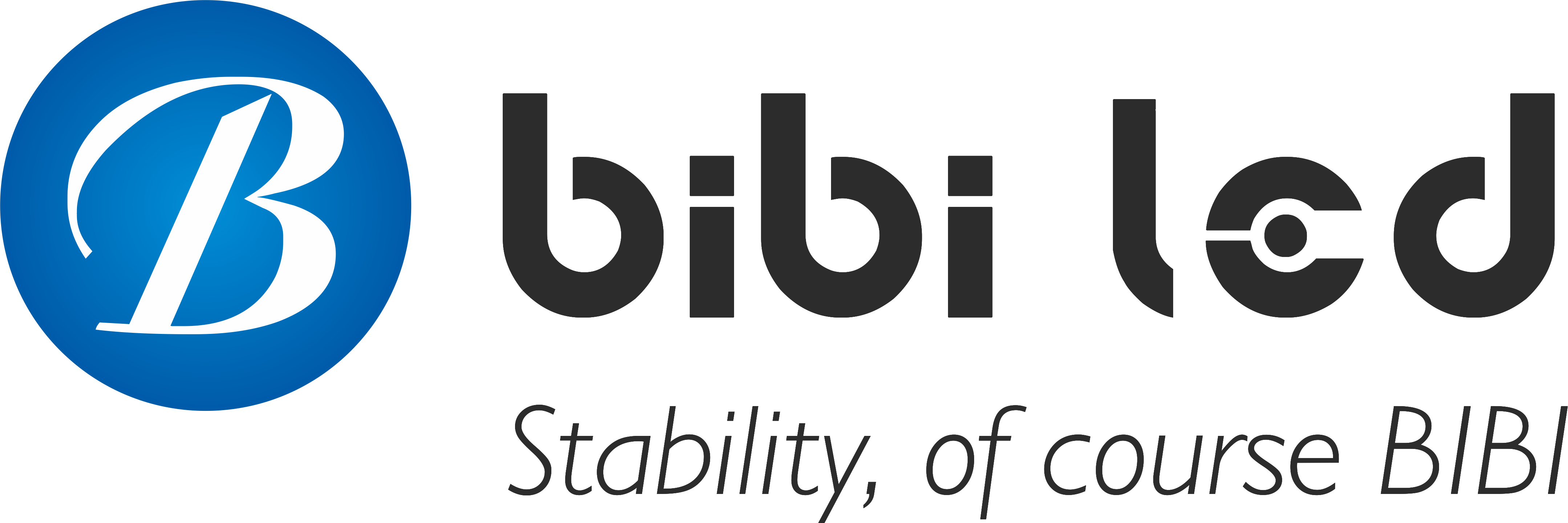序章
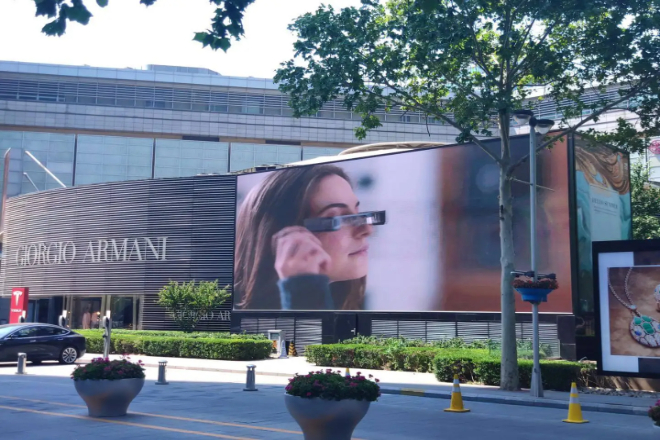
Have you ever encountered a situation where the screen suddenly freezes, the sound and picture are out of sync, or the video playback is not smooth when watching the LED表示画面?
This freeze phenomenon is not only maddening but may also affect important displays or activities. Don’t worry; today, we will talk about how to easily solve these problems.
目次
1. What is the freezing phenomenon of LED display screen playback

Have you ever encountered this situation? It is that you are looking at a large LED screen with a video or animation on it, and the picture suddenly stops moving, as if it has been cast into a fixed body spell.
After a while, the picture suddenly jumps to the next action, which is very awkward. Sometimes, the sound and picture are not aligned.
How annoying it is! This is the phenomenon of LED display screen playback freezes. Simply put, the screen “drops the chain”.
Why does this happen? In fact, there are many reasons. Let’s talk about hardware first. It’s like the playback card you use.
If its performance is not good enough, it’s like a small horse pulling a big cart, and it will definitely not run.
If the hard disk where the video is stored is too slow, the data cannot be transmitted, and the picture will be stuck.
Also, if the signal transmission line is of poor quality or is interfered with, the signal will be messed up when it is transmitted to the screen, and the picture will naturally not be smooth.
There are also problems with the software. If the playback software does not match the hardware or the software itself has a bug, the picture will also be stuck.
If too many programs are running on the computer at the same time, occupying too many resources, the video playback program will not work properly, and the picture will be stuck.
If the video file itself is of poor quality, the encoding format is not standardized, or the 解決, frame rate and screen do not match, the playback device will be very difficult to process, and the picture will be easily stuck.
2. Detection and diagnosis methods for LED display playback jams
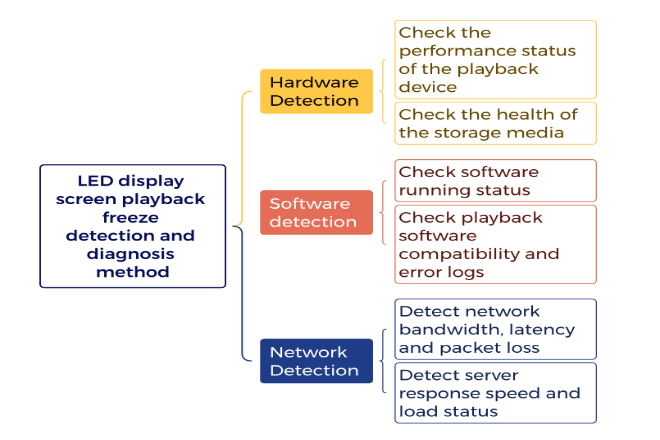
1). Hardware detection
1.1). Check the performance status of the playback device
Poor performance of the playback device can easily cause jams. You can use device management tools or special hardware detection software to check the status of the device.
For example, you can open the “Device Manager” on the computer to see if there is a yellow exclamation mark on the hardware device inside, which usually indicates a hardware problem.
If the hardware is fine, you can also use some hardware detection software (such as CPU-Z, GPU-Z) to check the operating status of key components such as processors and graphics cards, as well as temperature and frequency.
If the temperature is too high or the frequency is unstable, it may be caused by insufficient hardware performance.
1.2). Check the health of storage media
Storage media (such as hard disks) are also critical. If the hard disk is about to “end its life”, the read and write speed will slow down, causing video playback to freeze.
You can use some hard disk detection tools (such as CrystalDiskInfo) to check the health status of the hard disk.
This software will tell you the temperature, read and write speed of the hard disk and even detect whether the hard disk has bad sectors.
If you find that the hard disk reads and writes very slowly or has bad sectors, it may be caused by it. It is recommended that the hard disk be replaced in a timely manner.
2). Software Detection
2.1). Check the running status of the software
Software problems are also common. You can use the task manager to check the computer’s running status. Open the task manager and see if the CPU and memory usage are very high.
If the CPU usage rate is always close to 100% or the memory is almost full, it is easy to jam when playing videos. In addition, the system log is also very useful.
You can open the “Event Viewer” to check if there are any error messages in the system log, especially errors related to the playback software or hardware.
2.2). Check the compatibility and error log of the playback software
The playback software itself may also have problems. Some playback software may be incompatible with your hardware, or the software itself has vulnerabilities.
You can check the error log of the playback software, which can usually be found in the software installation directory or log folder.
If you find error messages in the log, you can try to update the playback software to the latest version or try a more stable playback software.
3). Network detection
3.1). Check network bandwidth, delay and packet loss
If the content of the LED display is transmitted over the network, network problems may also be the cause of jamming.
You can use some simple network diagnostic tools to detect. For example, use the “Ping” command to detect network delay.
Enter “ping [server address]” in the computer command prompt to see how much delay time is returned.
The lower the latency, the better. If the latency is very high, it means that there is a problem with the network connection.
You can also use the “Traceroute” command (enter “tracert [server address]” in the command prompt) to check the data transmission path to see if any node has packet loss or high latency.
3.2). Check the response speed and load status of the server
In addition to checking the network itself, you should also check the server’s situation. If the server load is too high and the response speed is slow, it will also cause playback jams.
You can use some server monitoring tools (such as PingPlotter or dedicated server management software) to check the server’s load.
If the server’s CPU and memory usage is very high or the response time is very long, it may be that there is a problem on the server side, and you need to contact the server administrator to solve it.
Through the above methods, you can basically determine whether the LED display playback jam is a hardware, software or network problem and then prescribe the right medicine to solve the problem.
3. Solutions to the problem of LED display playback jams

If the hardware is not good, you have to “upgrade and fight monsters”. For example, if the playback card is not powerful enough, replace it with a more powerful one, just like replacing the graphics card for the computer.
After the replacement, the playback of high-definition videos will definitely be smoother.
If the memory is too small, it is easy to get stuck. Then, add a memory stick to make the computer’s “temporary workbench” larger so that you won’t be so busy when processing videos.
There is also a hard drive. If you use an old-fashioned mechanical hard drive with a slow reading and writing speed, then replace it with a solid-state drive (SSD), which is extremely fast and data transmission will naturally be much smoother.
The software must also keep up with the pace. Both the playback software and the operating system must be updated to the latest version because the developer will continue to fix vulnerabilities to make the software run more smoothly.
Just like the mobile phone system update, after the update, many minor problems will be gone.
In addition, after using the computer for a long time, a lot of junk files will accumulate, just like a house full of useless debris that needs to be cleaned up.
You can use some cleaning tools to delete those useless files and caches, and the computer will run much easier.
If there are a lot of useless programs running in the background of the computer, turn them off and leave the resources for the program that plays the video so that it will not be easy to get stuck when playing.
If the network is not good, the playback will definitely get stuck. You can find a network operator to upgrade the network package to make the network speed faster.
For example, when upgrading from 100M to 1000M, the speed increase is not a little bit.
If the network environment at home is complex and the signal is easily interfered with, you can use network acceleration tools, which can optimize the data transmission path and make the signal more stable.
If there is a problem on the server side, such as the server is too busy and the response is slow, then try to change to a more stable server.
Or communicate with the server administrator and ask them to optimize it so as not to let the server “break down”.
The operating environment of the equipment is also very important. If the heat dissipation is not good, the equipment is easy to overheat, just like a person suffering from heat stroke, which is definitely not good.
You can clean the heat-dissipation holes of the equipment or add a fan to cool the equipment.
There is also electromagnetic interference. Don’t put the signal line randomly, and try to stay away from other electrical appliances. Otherwise, the signal will be easily interfered with.
The power supply is also critical. If the voltage is unstable, the device will easily have problems when running.
You can use a voltage stabilizer or UPS (uninterruptible power supply) to make the power supply of the device stable so that the playback will be more reliable.
4. Strategies to prevent the LED display screen from getting stuck

1). Regularly maintain the equipment
The equipment is like a person, and it also needs regular “physical examination” and “maintenance”.
First, the dust on the equipment must be cleaned regularly. If there is too much dust, the heat dissipation will be poor, and the equipment will easily overheat, just like a person wearing too many clothes and being too hot to breathe.
You can use a soft brush or a compressed air can to gently blow the heat dissipation holes and the inside of the device to drive away the dust.
Secondly, check the hardware connection to see if the wire is loose or if there is any poor contact.
If the wire is loose, the signal is not transmitted well, and the picture will definitely be stuck. Regular maintenance can not only reduce stuck but also make the equipment last longer.
After all, the equipment also has a lifespan. Good maintenance can be used for a few more years, saving the money to replace the equipment.
2). Reasonable configuration of the system
The system parameters must be set reasonably. Otherwise, it will be like a car running wrong.
For example, you can clean up the background programs in the system, turn off the useless ones, and leave the resources for the video-playing program.
Just like there is only one big cake in the house, it has to be left for the hungriest person to eat; otherwise, everyone will not be full. You can also optimize the system parameters.
For example, the memory allocation can be adjusted, and the system can prioritize the memory for the playback program. In this way, the video will be smoother when playing, and there will be no lag.
3). Choose the right video file
The video file is also very important, and you have to choose the right “taste”. Different devices support different video formats and encoding standards.
If you choose the wrong one, the playback will be like eating something that doesn’t suit your taste, which is definitely uncomfortable.
You can look at the formats supported by the device, such as MP4, AVI, or the encoding standards H.264 and H.265. If you choose the right one, the playback will be smooth;
If you choose the wrong one, the playback will not only be stuck but it may not be played at all.
In addition, the resolution and frame rate of the video file must be appropriate. Don’t choose too high. Otherwise, the device will be “indigestible”, and the playback will definitely be stuck.
4). Optimize the network environment
If you play videos over the network, the network environment must be optimized. First of all, the network layout should be reasonable.
For example, the network cable should not be twisted around, and the signal transmission path should be as short as possible.
If you use a wireless network, try to be close to the router to reduce interference. Secondly, it is important to choose a stable network service provider, just like choosing a reliable courier company. Only when the network is stable can the video be played smoothly.
If the network is often disconnected or stuck, the playback will definitely be affected.
You can try to change to a network service provider with a good reputation or upgrade the network package to make the network speed faster and more stable.
5。結論
After reading these methods, do you think it is not that difficult to solve the problem of the LED display being stuck?
Whether it is hardware upgrade, software optimization, or environmental improvement, as long as the right medicine is used, the screen can be “alive” again!
最後に、LEDディスプレイについてもっと知りたい方は、 お問い合わせください.